FAQ Android
<< Back to FAQ of ServersMan@AndroidAnswer
Usage of Shell@Android
 Initial settings of ServersManShell@Android
Initial settings of ServersManShell@Android
- ServersManShell is a function that can see the file of other ServersMan and up-loading/download it.
With other kinds of ServersMan devices registered by the same mail address and the password, it is possible to initialize it easily.■Way of nodes adding
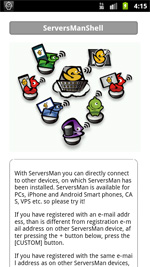
When you first start the node is not registered, so, tap back button.
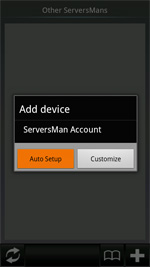
Press “+” button, and press “Auto setup” button.
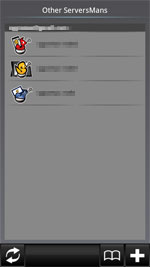
Then, the node is added automatically.■Simplified rock key setting
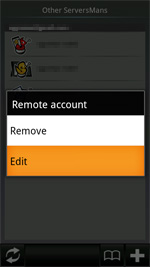
In the device list, press and hold the device button.
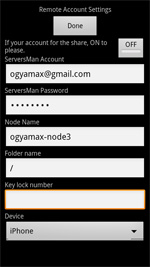
Enter any number into a simple key lock, tap Done.  Way of a other account node adding
Way of a other account node adding
- ServersMan other nodes can add any account.
■Way of a node adding
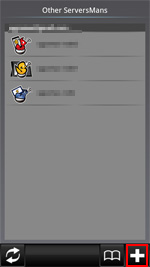
Press “+” button
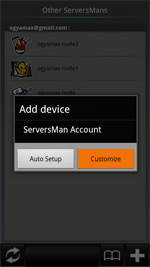
Press customize button
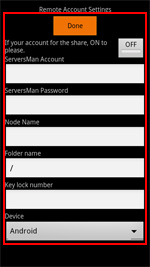
Entry screen appears, fill the type of all items entering the terminal, then press Done.  How to upload to other ServersMan.
How to upload to other ServersMan.
- Explains how to upload files from other ServersMan@Android to ServersMan
■How to
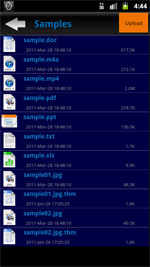
ServersMan others to access, navigate to the folder you want to upload and press Upload File. (※) can not upload for folders, Upload does not respond by pressing
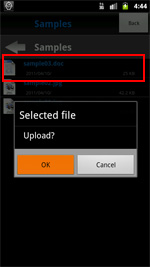
If you select the files in the Android, Upload it and tap the buttons.
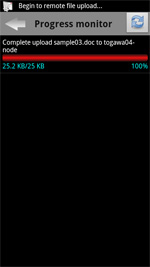
Displays the file upload progress. While others can do the upload. Shell@Android progress can also be viewed from the toolbar.  How to download from other ServersMan.
How to download from other ServersMan.
- You can download files from other ServersMan.
■How to
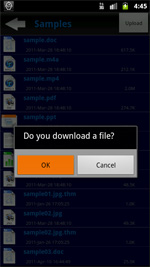
ServersMan other files you choose to display the download button.
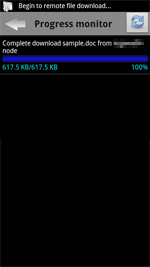
The button and download your Android will show the progress being downloaded. While other operations are available for download.
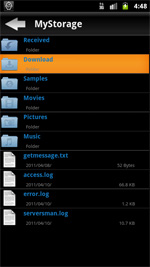
The downloaded file are stored in your Android’s MyStorage/Download folder.  How to make a bookmark of other ServersMan’s folder.
How to make a bookmark of other ServersMan’s folder.
- ServersMan can create bookmarks that can reach even one-tap to folder of deep hierarchy.
■How to
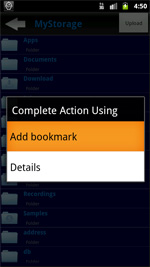
In the file list, press the blue button on the right. Tap the button appears then added to bookmark.
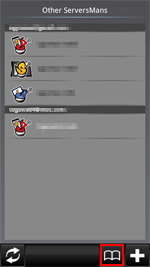
Bookmarks ServersManShell @ iPhone can be accessed from the bottom of the screen.
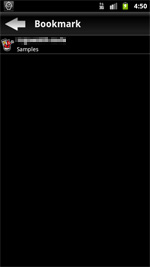
Some of the bookmarks list, tap the bookmark, go to another folder ServersMan said.
